Support: Creating Geofence on the Locate GPS app for Android/iOs
Dec 26th 2023
Creating Geofence on the Locate GPS app for Android/iOs
In the Geofences mode, you can create geofences and perform the following actions: editing, copying, deleting, and creating notifications about crossing geofence borders.
Creating geofences
You can only create circle-shaped geofences in the application. To create a geofence, follow these steps:
1. In the Geofences mode, tap the + icon to the right of the search bar.
2. Type in the name of the geofence and tap Save.
3. Select the location and the size of the geofence by moving and scaling the map. As you zoom in and out, a scale bar will appear at the bottom right.

4. Select the color.
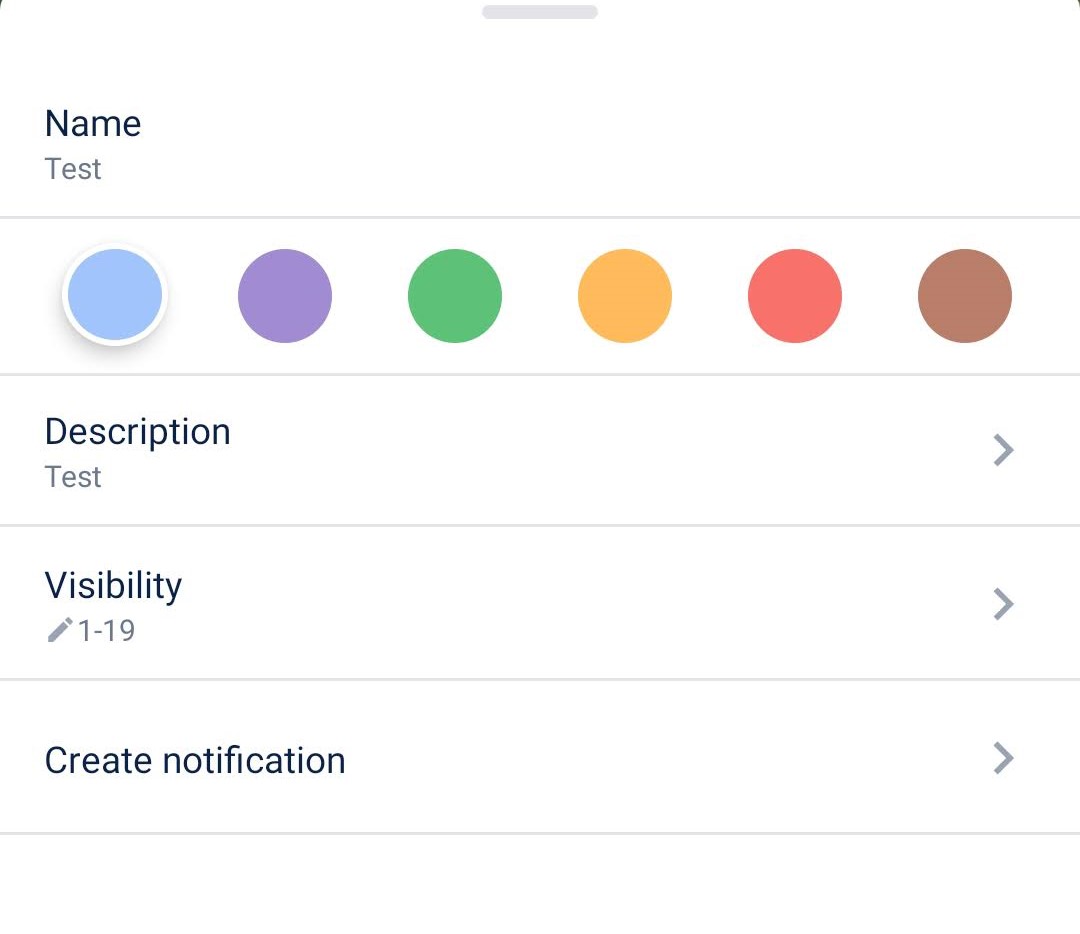
5. If necessary, specify the description. By default, the address of the central point of the geofence is specified.
6. Specify the visibility value of the geofence from 1 to 19. The default value is 100 m.
7. Select Create notification. Type in the name of the notification and save it. Select the unit for which you want to create a notification. Specify the trigger condition: when the unit is inside (In range) or outside the geofence (Out of range).
8. Save the changes.
Managing geofences
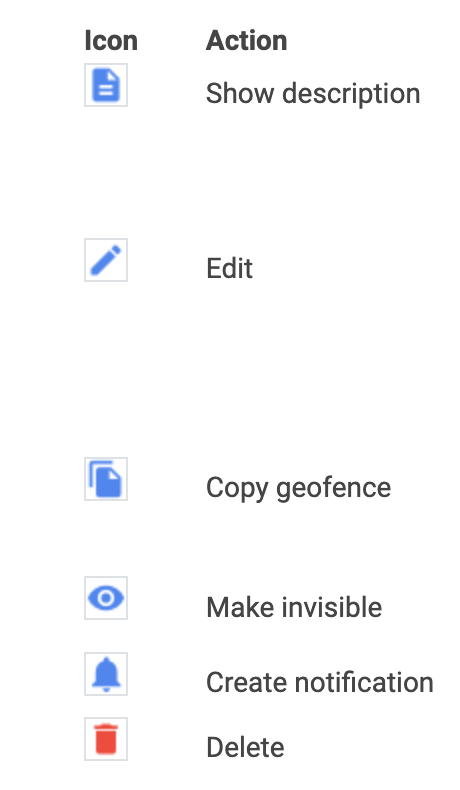
A long tap on the geofence in the list opens its menu that contains the following actions:
Show or edit the geofence description. To edit the description, tap the icon ![]() in the upper-right corner.
in the upper-right corner.
Edit the geofence properties. The set of editable properties depends on the shape of the geofence and the access rights of the user.
For polygons and lines, you can edit their name, color, description, visibility, and group. Besides, you can edit the description using the Show description action.
For circles, you can also change their location and size.
Copy the geofence. Available only for circle-shaped geofences. When performing this action, color and size are copied. As well as when creating a geofence, you can change its size, select the location and specify the properties.
Hide the geofence on the map. The geofence is displayed again if you tap it in the list. To hide all geofences, use the Geofences option in the settings.
Create a notification template of the Geofence type. See the details below.
Delete the geofence.
