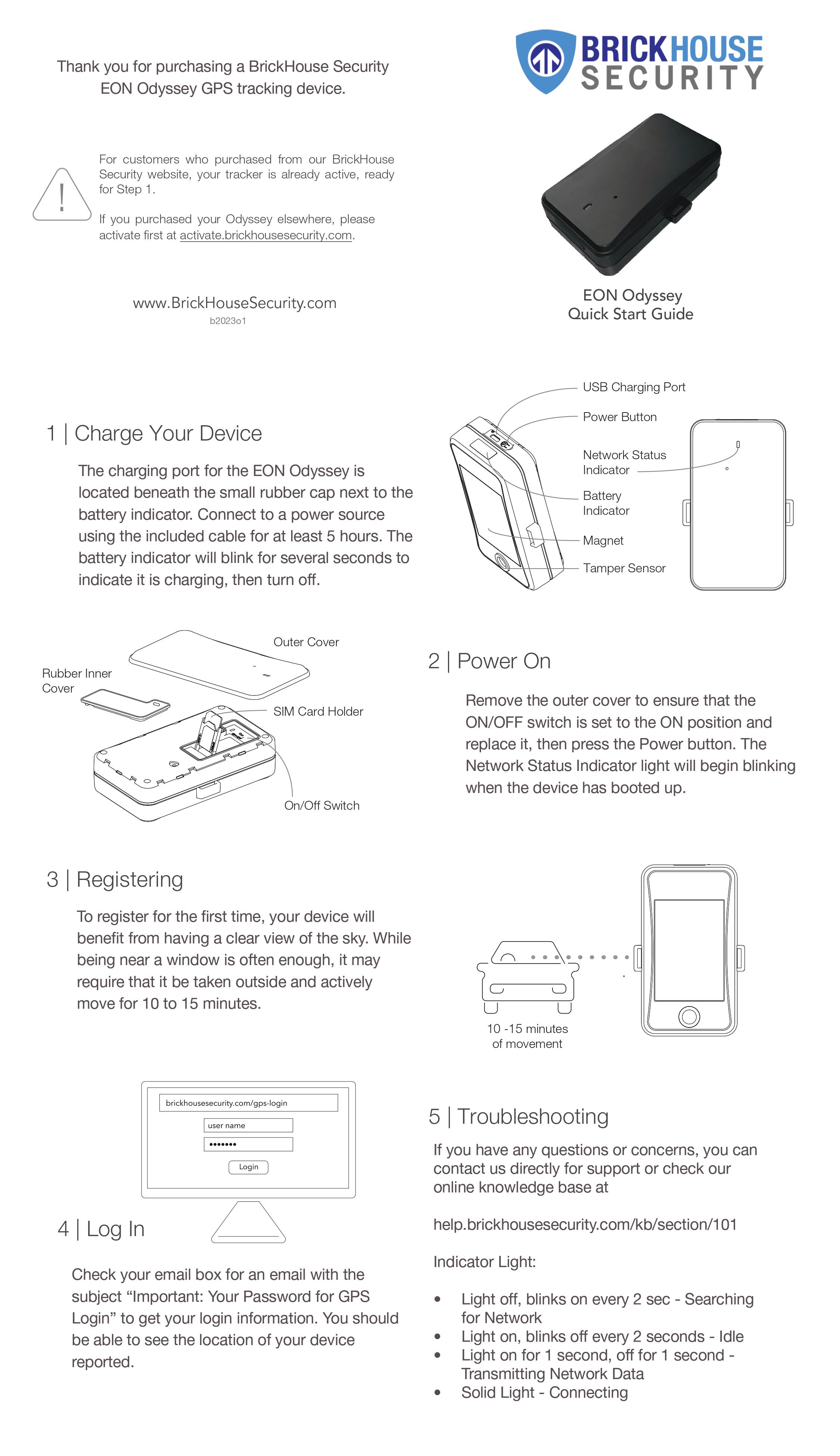Support: EON Odyssey
Mar 1st 2024
Eon Odyssey Quick Start Guide
Thank you for purchasing a BrickHouse Security EON Odyssey GPS tracking device.
The Eon Odyssey is a versatile and high-performance GPS tracker designed to meet the needs of both personal and commercial applications. Combining advanced GPS technology with a sleek and durable design, the Eon Odyssey provides precise real-time tracking and comprehensive reporting.
Whether you're monitoring a fleet of vehicles, tracking valuable assets, or ensuring the safety of loved ones, the Eon Odyssey delivers reliable and accurate location data. Its features include geofencing, real-time alerts, and a user-friendly interface, making it easy to stay informed and in control.
For customers who purchased from our BrickHouse Security website, your tracker is already active, ready for Step 1.
If you purchased your Odyssey elsewhere, please activate first at activate.brickhousesecurity.com.
EON Odyssey Quick Start Guide
1. Charge Your Device
The charging port for the EON Odyssey is located beneath the small rubber cap next to the battery indicator. Connect to a power source using the included cable for at least 5 hours. The battery indicator will blink for several seconds to indicate it is charging, then turn off.
2. Power On
Remove the outer cover to ensure that the ON/OFF switch is set to the ON position and replace it, then press the Power button. The Network Status Indicator light will begin blinking when the device has booted up.
3. Registering
To register for the first time, your device will benefit from having a clear view of the sky. While being near a window is often enough, it may require that it be taken outside and actively move for 10 to 15 minutes.
4. Log In
Check your email box for an email with the subject “Important: Your Password for GPS Login” to get your login information. You should be able to see the location of your device reported.
5. Troubleshooting
If you have any questions or concerns, you can contact us directly for support.
Indicator Light:
- Light off, blinks on every 2 sec - Searching for Network
- Light on, blinks off every 2 seconds - Idle
- Light on for 1 second, off for 1 second - Transmitting Network Data
- Solid Light - Connecting
Download User Manual
FAQ
Having trouble logging in? Can't find the email containing your username and password?
Please go to Locate.BrickHouseSecurity.com and click "Forgot your password?". Enter your email and username, which is your email address, then click Reset Password. A password reset link will be sent to you. Check your email and follow the instructions to reset your password and log in.
How do I track it on a mobile device?
You can track the device using the BrickHouse Locate GPS app available for iOS and Android devices. Download it on the App Store or get it on Google Play for free.
When I log in, I don’t see my device. Why?
Your device may not have established a GPS connection yet. If you already test-drove with the unit and it is still not tracking:
- Take the device outside.
- Place it where it has a clear view of the sky.
- Call us so we can send over the air commands to the device.
- Check your account to see if the device has updated.
Related Articles